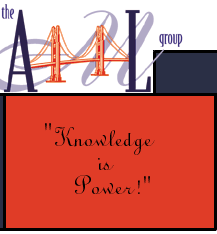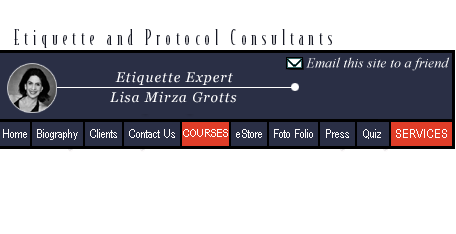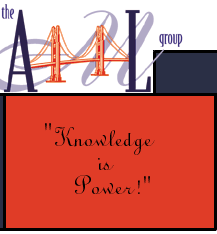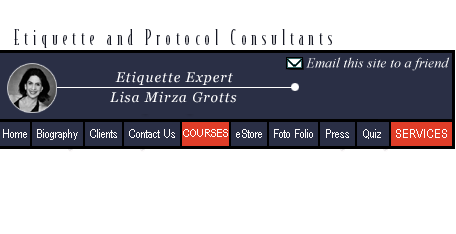|
|
|
ALL
ABOUT EBAY

Buying & Selling Online
By
Lisa Grotts
Imagine
a week in Union Square without getting a single parking ticket. Welcome
to eBay - the world's largest department store. Shopping's never been
easier, and you don't even have to leave your home.
eBay
was founded in September 1995 in the San Jose living room of entrepreneur/philanthropist
Pierre Omidyar, and now has more than a 100 million users worldwide,
making it the most popular shopping destination on the Web. Whether
you're a small business or enterprising individual, eBay can turn your
possessions into cash. Should you plan to sell last year's must-have
Chanel pumps or buy Roman Intaglios from the turn of the Century, the
odds are eBay's the place!
On
a daily basis, millions of items are traded on eBay in every possible
category, from cars and collectibles, to tea sets and televisions to
golf clubs and gardening tools. Most people have heard of eBay, but
how many have actually engaged the website, and how many more would
if they knew how?
Why
sell on eBay, and if you want to sell, how do you go about it?
If
you've been "bitten" by the eBay bug, chances are you've ransacked
every room in your house and even held back estate sale items to sell
online. And what about the Oscar de la Renta and Carolina Herrera evening
gowns that you've only worn twice? They go for big bucks online.
Like most things in life, there are rules to follow for e-auctions.
How
to Buy on eBay
- Go to the eBay
website: www.ebay.com. The top-left
tool bar will have the commands to get you started.
- Click on Register
to enter your personal information such as name and address. You'll
then be asked to create an eBay Identification (this is generally
your email address) and Password.
- Sign In
using your new eBay Identification and Password. From this point on,
you'll only need these two pieces of information to buy or sell. Make
sure to keep a copy of your passwords in a safe place for future log-ins.
- To buy, either
click on the word Buy or type in the item you're looking for
under the Search bar on the left side of the page. For example,
if you're looking for a vintage comic book, scroll under Categories
(with listings from "Antiques" to "Everything Else")
until you see what you're looking for. Comic Books, for instance,
are listed under Collectables.
If you don't see your particular item, type the words "Comic
Books" in the Search Bar and the item(s) will be displayed. To
be even more "item" specific, type in "Comic Book Spiderman,"
and your search will be dramatically narrowed.
- If you'd like
to ask the seller a question about their item prior to placing a bid,
click on the member profile, listed in the top right corner, as Meet
the Seller. Here you can ask a question or read the Seller's
Feedback Score. For each transaction made on eBay, both buyer
and seller are allowed to rate each other by leaving feedback - such
as, Was the item as promised and shipped on time?
Each feedback score consists of a rating (positive, negative or neutral)
and a short comment. The higher the positive feedback score, the better.
Anything 99.0 percent and above is excellent and means the eBay customer
you're doing business with is reputable. It's also a good idea to
buy only items that offer a 100 percent money back guarantee. Otherwise,
who knows what you're getting?
- Once you've identified
the item you'd like to buy, double click on it, and the next page
you'll see says, Place a Bid. The Starting Bid will
be listed so your bid must be above this number. If your bid is too
low, you won't be able to proceed. eBay will let you know the next
minimum bid. For example, if a Comic Book is listed at $5 and there
are no other bids, a bid of $5.01 is acceptable. Why pay more if you
don't have to? If, however, you've been watching an item that has
multiple bids, you may wish to wait to bid towards the close of the
auction to ensure your bid is successful.
Also, some sellers offer something called Buy It Now. This
means you may buy an item outright (at a set price) without going
through the auction process. If you click Buy it Now, the item
is yours.
- Once you've placed
a bid, click Continue. eBay will then Confirm Your Bid.
Remember that once you hit this button, you're obligated to buy if
you're the highest bidder. You'll get an email that says you're the
high bidder, or that your bid is too low and you need to bid higher
(if you so choose). Then comes a page that says, You are the Current
High Bidder, with your bid amount.
- Congratulations,
the item is yours. Please pay now! eBay will send you an email
within seconds after the auction has ended with this exact header.
The email will contain detailed information about the Seller, item
name and confirmation number, date and time of the sale, price of
the item and payment instructions. There will be a button on this
page that says Pay Now.
- How do I pay
for my items? Other
than Visa, Master Card, Discovery or an old-fashioned Money Order,
PayPal is eBay's preferred method of payment. It's a system that allows
anyone with an email address to securely send and receive online payments
using a credit card or bank account. eBay members can use PayPal to
quickly and easily pay for items.
- If you use PayPal,
you must first go to PayPal: www.paypal.com, and set up a separate
account. PayPal gives a choice of accounts such as personal or business.
Much like eBay, you'll need to complete a form with your personal
information, then log-in with your PayPal email and password to their
secure site.
If you choose not to use paypal, you simply choose one of the credit
card options and enter in your card number.
- Once you've registered
all bank account information, your items can be paid with a few clicks
on eBay.
First, eBay will send you a page to Review Your Purchase. If you pay
with PayPal, they'll send you a page to Complete Your Payment. It's
wise to print a copy of the receipt until your item has arrived or
in case you need to get in touch with the Seller.
Buying on eBay may sound complicated, but you'll be surprised - It's
actually quite simple!
Selling
on eBay
Selling
is a bit trickier, as you have to type a written description of what
you'd like to sell, and that can take some time. The more detailed you
are, the better chance you have of setting your item apart from others
and therefore selling at a higher price.
After
Registering as a Seller, which involves Creating a Seller's
Account - and giving secured credit card information (unless you've
previously registered as a buyer) - you can sell your item in five easy
steps:
- Choose a Category;
- Title and Description;
- Details and Pictures;
- Payment and Shipping
details for the Buyer, and
- Review all information
before you Submit your listing for auction.
To
begin:
- Go to the eBay
website: www.ebay.com and click
on Sell.
- Click Sell
Your Item.
- Enter your eBay
Identification and Password to sign in.
- Click Sell
Item at Online Auction and hit Continue.
Then:
- Choosing a
Category. What type of item are you selling? Browse Categories
section and click on one that fits. For example, if you're selling
a Versace Evening Gown, click on Clothing. It will then prompt you
to a subcategory. Click on Women's Clothing, then select Dresses,
then click Continue.
- Title and
Description. First list your Item Title, such as, "Versace
Lace Evening Gown Magenta Size 6." Then go to Item Description
to add such specifics as, sleeveless, floor length, worn twice, or,
brand new with tags, and so on. The description can be only up to
55 characters, so choose wisely, but use all characters for maximum
buyer exposure.
Omit punctuation marks as they take up too much space. Be clear and
descriptive in the wording of what you plan to sell. Use keywords
and list such basics as color, size, and type, and always include
brand names, as they are a big selling point. The goal is to create
interest in your item.
- Details and
Pictures. You're almost there. Enter your Starting Price.
It should be low to encourage bidding activity. There's a button called
Buy It Now. If you add this option to your listing, buyers
can buy your item at the set price and your auction will close immediately.
You'll also need to decide on the length of your auction, anywhere
from one to 10 days. Seven days is the most popular auction length,
but 10 days is a good choice for higher-priced items as it gives buyers
time to find you. eBay charges an additional 40 cents for a 10-day
auction.
If you post
a photo, and this is a good selling strategy, your photo file must
be either gif or jpg format. There will be a Browse button
to allow you to upload up to 12 photos. eBay pays for the first one
and charges 15 cents for each one thereafter.
How do I attach
photos to my eBay item? This is easier than you'd think, using
a digital camera and uploading it to your computer (or use your neighbor's
camera and have the jpg[s] emailed to you). Keep these photos on your
computer in a file named eBay Photos or something similar.
From here, it's
no different than attaching a Word Document to an email. Instead of
clicking a paperclip symbol, eBay will ask for photos under Browse.
Click on Browse, which will lead to your personal documents. Go to
eBay Photos (or the name of your file) and attach the photo(s) you'd
like to use. Post more than one to properly market your item.
- Payment and
Shipping Details. As stated earlier, PayPal is the easiest and
most secure way to accept payments. Plus, it's the most convenient
way for buyers to pay you. But you may choose other forms of payment,
including credit card, if you wish.
Provide clear payment and shipping information, such as shipping costs,
and don't forget international shipping costs, which will be expensive.
This way, when the buyer clicks on Pay Now, the price will
be inclusive, and there will be minimal need for email clarification.
- Review and
Submit
Carefully review your listing before you submit to auction.
Each of the four sections mentioned above may be edited at this time,
so don't panic.
After this review, click Submit Listing. eBay will send you a page
that says your Listing is confirmed.
To Watch this Item, click on the tab, and it will send you
an update when there is activity. When you are in "selling mode,"
it's also a good idea to check your listing(s) under My eBay
on a daily basis. Buyers may submit questions about your item that
await your response.
Secret Tips
- If you want to
bid and win online but won't be at your computer to monitor the progress,
esnipe (www.esnipe.com) is the
answer. It places a bid for you just eight seconds before an auction
ends. If you have access to your computer during the close of an auction,
esnipe will also notify you when you're outbid to give you a chance
to re-bid. This site charges a small fee, but its automation is convenient
and effective.
- Keep Buyer
and Seller Accounts Separate. If someone gives you a bad rating
as a buyer and you go to sell, your online eBay reputation will be
ruined. Having separate accounts keeps things clean and makes it easy
to keep track of your small business.
eBay
Fees
When
you list an item on eBay, you're charged what is called an Insertion
Fee. If the item sells, you are charged a Final Value Fee.
Insertion
Fees are based on the starting price of your item and are very small.
For example, if an item is $10 - 24.99 you are charged 60 cents; $200
- 499, 3.60. The highest fee is 3.80 for anything listed $500 or more.
Final Value Fees are charged only if an item sells. If it sells
for $1-25, you pay 5.25 percent of the closing price, and so on. Now
you know how eBay makes their money. Buy It Now Fees are: $1-9.99,
5 cents; $10-24.99, 10 cents; $25-49.99, 20 cents; and $50 or more,
25 cents.
You
may pay your eBay fees by PayPal, Credit Card, check or money order.
Click on My eBay at the top of the home page. Click the Seller
Account link to view your account status, and pay using one of the
payment methods offered.
Have
fun - and good luck!
Lisa
Grotts is president of the San Francisco Ballet Auxiliary and recently
wrote a book on travel etiquette. She loves to shop on eBay and keeps
her husband John up late at night during nail-biting auctions.
|